EAUFSD PowerSchool Information
The East Aurora PowerSchool Parent/Student Portal gives parents and students access to real-time information including attendance, grades and detailed assignment descriptions, school bulletins and even personal messages from the teacher. PowerSchool’s Parent/Student Portal provides single sign-on access for the parent. With single sign-on access parents create and maintain their account using the appropriate access credentials. Once parents have created their account, they will be able to manage their account information, link any and all students to the account (for whom they have parental or legal rights); set email and notification preferences for each student linked to the account. Parents can register for a PowerSchool Parent account. Parents will need an Access ID and Access Password for each child who is enrolled in the East Aurora Schools. Students will access PowerSchool Student Portal via Classlink or the PowerSchool student access page and will receive the username/password from their teacher. Parents can gain this information by registering online ___ and the information will be emailed to the Parent. The parent portal is an online portal accessible anywhere on the web that parents can log in to and see all of their children in one place, their grades, assignments, scores, attendance, schedules, and school bulletins. You can also use PowerSchool for Parents to register to receive email alerts for grades, attendance, assignments and more.
PowerSchool App Information

The PowerSchool Mobile App gives parents and students instant access to information they need to stay up-to-date on student grades, performance, and attendance.
With the app you can:
-Receive real-time push notifications with updates about grades, scores, attendance, assignments, teacher comments, daily bulletins, schedules, and fee transactions
-Access all of your children in one portal
-View grades, assignments, attendance, GPA, and more
-View announcements from schools
Designed for iPhones/iOS, tablets, and Google/Android devices
Download the app from the Apple App Store or Google Play for Android devices. Learn more.
Navigating the Mobile App Dashboard
The dashboard displays the students schedule and is the default screen at log in. From there, parents and/or students can obtain detailed information for grades, assignments, attendance and more. The dashboards display can be altered via the filter option, located at the top of the screen. Users can select how the dashboards data is sorted and what term is displayed. For best results, set your dashboard filter to all.
Grades and Assignments
Grades can be viewed from the dashboard. An up or down arrow key, to the left of a grade, indicates the student’s grading progress. To see individual assignments, users can tap on the current grade. For an assignment’s details, tap its name. Return to the prior screen by tapping the back option. To return to the dashboard, tap the dashboard option at the bottom. Grades and assignments are also accessible by tapping their option at the bottom of the screen. Grades are displayed by their reporting term, with assignments by the due date. Past assignments can be viewed by scrolling down the screen. To see an assignment’s details, tap its name.
Attendance
Attendance summaries can be viewed from the dashboard. For a detailed listing, tap the course absence total. Absences are displayed by term and sorted by date.
Push Notifications PowerSchool Mobile app
Users must enable push notifications within the APP itself, to receive alerts when a final grade changes or when certain attendance is recorded.
• Final Grades that are currently in the gradebook (not historical) will be sent as push notifications anytime they are created or updated.
• Absent attendance marks will be sent as a push notification
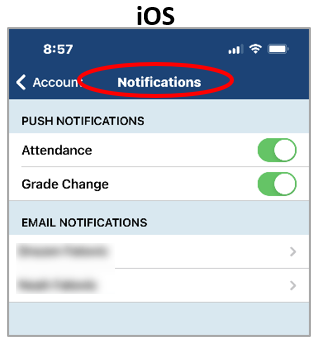
Why Access Parent Portal?
Parents now have immediate access to:
Grades & Attendance
Gradebook
Report Card History
Student Schedule
Next Year Course Requests
Teacher Comments
Digital Forms
Helpful Links
PowerSchool Help Dashboard
If you don't have or lost your PowerSchool Access ID and Access Password or need assistance with creating your PowerSchool parent account, please email achristie@eak12.org.
